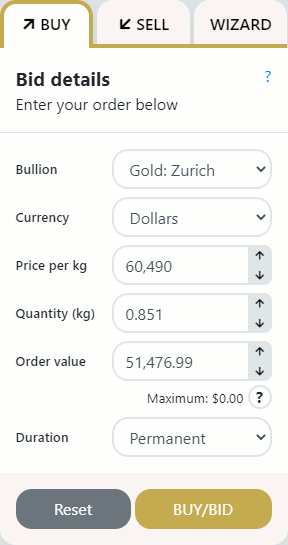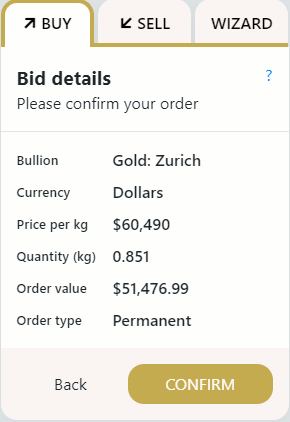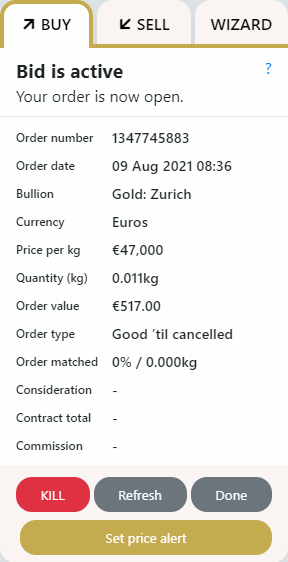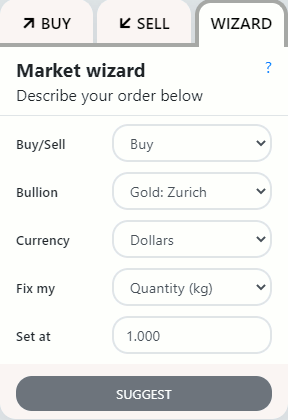Tell others what you think
Please take a moment to review us on Trustpilot.
We use cookies (including third-party cookies) to remember your site preferences, to help us understand how visitors use our sites and to make any adverts we show on 3rd party sites more relevant. To learn more, please see our privacy policy and our cookie policy.
To agree to our use of cookies, click 'Accept' or choose 'Options' to set your preferences by cookie type.